Top 10 Microsoft Outlook Time-Saving Tips for 2021
Did you know that you make the most out of Microsoft Outlook features to save time in 2021 and beyond? Many people use this popular email app but have no idea it can accomplish much more than just receiving and sending emails. Take a look at these top 10 Outlook time-saving tips for 2021:

Rules
Make Rules your personal assistant to sort your emails automatically. Unsolicited emails, such as potential spam messages, unwanted ads, or even those nerve-racking texts reminding you that your subscription is due, can make your inbox quite chaotic.
Rules can come to your aid as they can help you sort your emails, and have an easier time managing them. Right-click on the email and select Rules, then Create New Rule. You can then set the criteria for processing certain emails. Typical functions achieved by Rules include:
- Moving messages to assigned folders
- Deleting messages
- Forwarding emails
- Assigning messages to a category
Favorite folders
While there are often those folders or emails that you want to go back to later, the number of messages you receive will probably make it difficult for you to locate them in time when you need them.
Why not take advantage of the Favorite Folders feature to make these folders or emails accessible at the top of the Outlook Navigation Pane? This function helps you create a shortcut to the most used folders or emails.
Classify the files you often use as "active files" and put in anything urgent, such as active clients. You can also have a folder for perennial files. This should contain documents or information that you will need forever, such as contracts, tax records, and other corporate records.
Convert email to task
Another trick that will undoubtedly boost your creativity is converting an email into a task. Doing this saves you from using your inbox as your to-do list.
The "My Tasks" feature on Outlook comes in handy when you have an email that does not require an immediate response but still will require your response before a given period. You can create a reminder and add a due date and time. The reminder will pop up as meeting reminders do. It helps to de-congest your inbox by moving such items to the to-do folder.
Convert email to appointment
Just like converting emails to tasks, converting them to appointments serve the same purpose of unclogging your inbox and scheduling them appropriately.
This feature further allows you to copy a message without necessarily getting rid of the original and convert the email into an appointment or meeting. Interestingly, copying or moving the message also transfers the attachments.
Besides, you will find that you can invite attendees into the meeting or appointment. Undoubtedly, this comes with unbeatable efficiency.
Read Aloud
Google Alexa is phenomenal for various smart home applications. It is now evident that voice assistant features will also be prevalent in our work spaces to enhance productivity in 2021 and beyond.
Outlook's Read Aloud feature allows you to listen to the text in the message as you follow along. Besides, enabling this feature is pretty straightforward and allows you to play your messages on-the-go. You can also delete, flag, reply, or unread messages hands-free. The Read Aloud function comes with various functional components, including next, previous, pause, and stop.
Dictation
Are you better with speaking or typing? Of course, most of us find typing long emails tasking. If you fall into this bandwagon, then this feature is for you. But first, it is vital to note that the feature is only available for Microsoft 365 subscribers. The premium Microsoft Outlook function allows you to dictate your messages in new email compositions or replies. The feature helps you to save time.
Delay Delivery
Another impressive trick that will boost your productivity with Microsoft Outlook is the Delay Delivery feature. There are instances when you want to send a message within the recipient's working hours or on a particular date.
You can compose the message and schedule its delivery appropriately. It's a pretty straightforward process that ensures that the delayed messages stay in your outbox until the scheduled date and time.
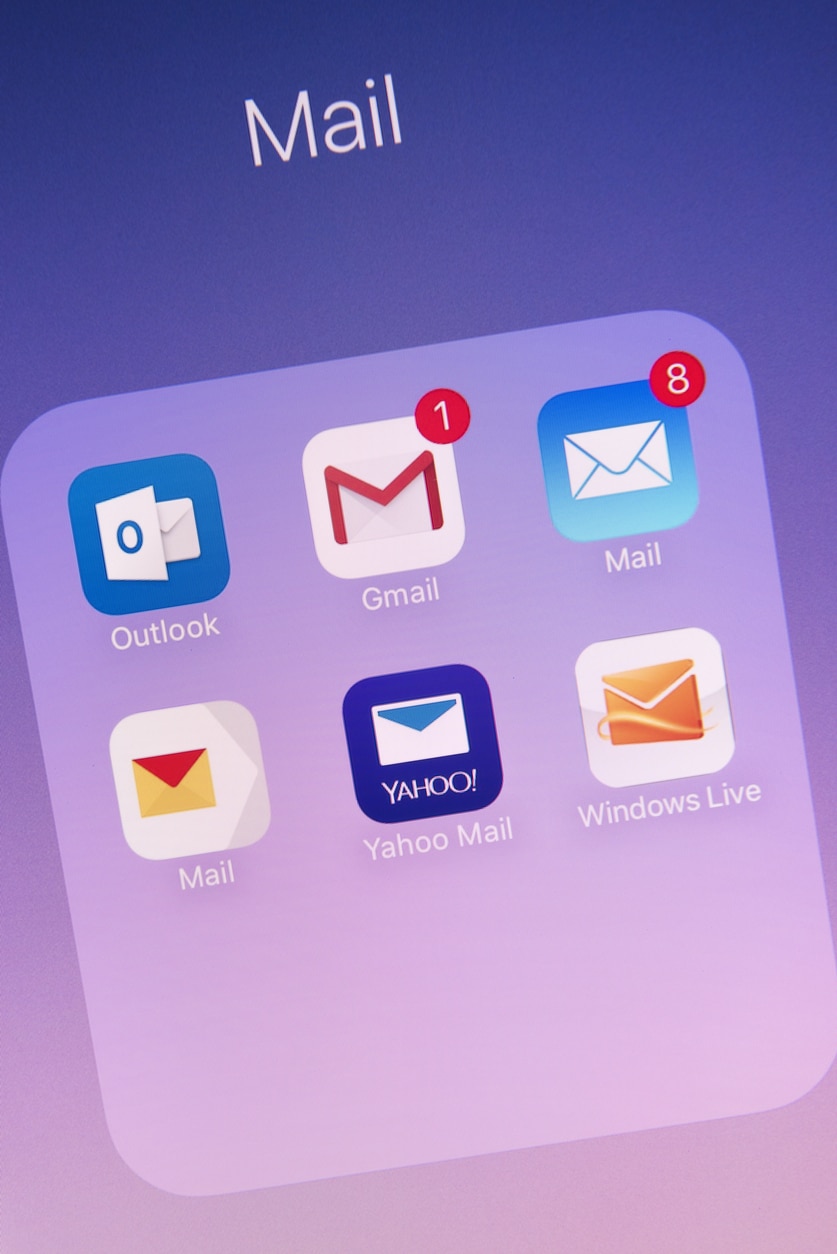
Quick steps
If you think that the tricks already discussed above are useful, but you still need more control over your emails, Quick Steps is worth your time. Microsoft Outlook's Quick Steps function lets you apply multiple actions to a message in a single click.
For example, if you have a month's invoices to review, send to your accountant, and make a follow-up on their payment condition, you can create a Quick Step that will save you from some steps. You won't need to send a follow-up email. Instead, a reminder will pop up on your screen.
Quick parts
Quick Parts in Microsoft Outlook come in handy if you spend time typing the same information or statements in your new messages or replies.
You can create Quick Parts with the content that you will use on an ongoing basis and store them to save time when crafting emails in the future. Quick parts can include a few lines or multiple paragraphs from a message in your inbox or sent box. This feature also allows the use of images and the creation of several quick parts.
Quick access toolbar
The final tip is a feature you might not even know exists. The toolbar sits above your ribbon tab and several preset options that include send, receive, and undo. These preset tabs help you to customize the toolbar.
You can also conveniently customize the Quick Access Toolbar and add more functions to enhance productivity, convenience, and time-efficiency. Furthermore, each application on Microsoft Outlook has a Quick Action Toolbar with functions related to it.
Whether as an individual or a company, the number of emails hitting your inbox can be overwhelming. But these top 10 time-saving tips can save your day, and help increase productivity. If you need more information, please contact us.



